How to check off records on a list view and pass them all to a Flow (button)
SubmitFlow multipleActions are really cool! However, they aren't available everywhere. This article will tell you how to place a flow button on a list view or related list, and pass into the flow the ids of the selected records toso ayou flow:can use and act on them.
Sources:
https://bigassforce.com/flow-list-buttons
https://unofficialsf.com/
How to set it up:
The first step is to build your flow. Within the flow, 'Get'create a variable called "ids" without the quotes (warning: it's case sensitive). This variable should be a Text variable which allows multiple values, and should have Available for Input selected. If you do this, the variable will be populated with the list of ids of the records withthat idsyou inselected on your list view.
Now you will probably want to act on those records, which means you'll need a Record Collection variable. How do you get a Record Collection of all records from that list of ids? The old answer would be to loop through the collectionText variable:Collection Variable and do a Get Records for each ID, but it is NOT recommended to do DML (to access the database) within a loop.
Luckily, unofficialsf (every flow geek's favorite website) comes to the rescue with a number of installable actions which you can call from flow to do all sorts of awesome things! Here are the two we'll be using now:
AddQuotesToFields: https://github.com/alexed1/LightningFlowComponents/tree/master/flow_action_components/AddQuotesToFields/force-app/main/default/classes
ExecuteSOQL: https://unofficialsf.com/easy-in-filters-in-flow-with-the-filter-a-graphical-soql-query-flow-action/builder-for-flow/
You'll either need to install those two packages, or visit the source and copy/paste them into apex classes in your org (sandbox, of course!)
Building the Flow:
Here is an example flow I justset triedup with this outmethod. The flow updates the Owner of the selected Contacts.

First I show a list of Users to choose from.
Then the apex action converts our text collection of ids into a comma separated string of ids, with each id wrapped in quotes. It'll give you a string that looks like this "id", "id", "id", "id" (etc).
The third step is the ExecuteSOQL action. This action takes any SOQL string and runs it to "Get Records" for use in your flow.
The input we will provide for that action is a Text Template which combines that string of ids with the rest of the SOQL we'll use. Here is mine (you can include any fields you'll need). Note how we are referring to the fieldString from the Add Quotes action, and note that it is surrounded by parenthesis as required for SOQL.
SELECT Id, FirstName,LastName,Email,OwnerId FROM Contact WHERE Id IN ({!Add_Quotes_to_IDs.fieldString})
This will translate to:
SELECT Id, FirstName,LastName,Email,OwnerId FROM Contact WHERE Id IN ("id", "id", "id", "id")
Warning: there is currently a bug with Text Templates where they get automatically converted to Rich Text every time you edit them. ExecuteSOQL won't work with Rich Text so be sure to convert it to Plain Text. (You will need to do this every time you edit the Text Template, until SF fixes this bug in Winter '21. The easiest way I've found is every time you open the Text Template, select what's there and control-c, then switch it to Plain Text and control-v.)
After that, we loop through the contacts, update each contact's owner to the one selected in the first step, add the contact to a new collection variable, and when the loop is done, Update Records with that new collection variable to send our changes to the database.
(Note: if you'd like, you can replace the entire loop with a Map Collection action from unofficiasf.com)
Setting up your button:
To set up this button, visit Object Manager and find the object you're using (in the above example, Contacts).
Enter this URL for the Content Source:
/flow/Contacts_List_Mass_Change_Owner?retURL=003/o
(Change it to match the url of your flow, which you can get from the View Details and Versions page). You can leave out the ?retURL=003/o part, I'll explain it later.
Or, you can add it to Related List view by editing the page layout of the parent object (for example: Accounts). You'll need to click the wrench icon to edit the related list, and the button should be available to be added there.
Configuring the flow finish behavior:
One caveat Iwith foundlaunching a flow from a url button (as opposed to a Flow Action) is that the flow does not launch in a modal, instead, it replaces the list viewpage you are looking at. This means that you will need to manually set your flow's finish location or it will loop back to the beginning of the flow when done.it's done (which might cause an error and will definitely cause confusion).
You can set the flow return url via retUrlretURL in your custom button (to hardcode a specific URL),. Usually you'd use that to redirect to an object's home page, or via a Flow Action (to navigate to a record/url/relatedspecific list).record Unofficialsf.com(ie: hasif the button was placed on a fewrecord installablepage). actionsThe code posted above (?retURL=003/o) would take you to the Contacts home page when the flow finished. However, if your button is on a list view, those options are less useful.
I was therefore seeking a way to direct the user back to the list view they were looking at. For a while it seemed impossible, but eventually (after a lot of googling) I found a way to write a Visualforce page which, upon load, simply redirects to the list view you were looking at most recently for that doobject. this(This nicely.
Ifmost anyone figures out how to set the retUrl tooften be the list view you clicked the userbutton wasfrom, on,but PLEASEyour letresults @Solomay Adminvary knowif how!you've been multitasking in different tabs.)
HereYou will need to create a Visualforce page for each object you want to use this for, but you can reuse the pages between multiple buttons. Here's the page I created for Contacts:
<apex:page standardController="Contact" recordSetVar="contacts" action="{!list}">
</apex:page>Overwhelming, right? Well, all you need to do is copy/paste that code into a screenshotnew Visualforce page in Dev Console, and if you're not doing this for Contacts, change the two references to the object name. I called my page ContactLastListView.
Now we'll go back to our button and set its retURL (or place to go when finished) to that page. Like this:
/flow/Contacts_List_Mass_Change_Owner?retURL=apex/ContactLastListView
Alternatively, if you are putting this button on a related list, you'll probably want to navigate back to the record you were looking at. You can do this by setting the retURL of ayour basicbutton flow set up with this method. This flow updatesto the Ownerid of the selectedparent Contacts. record, like this:
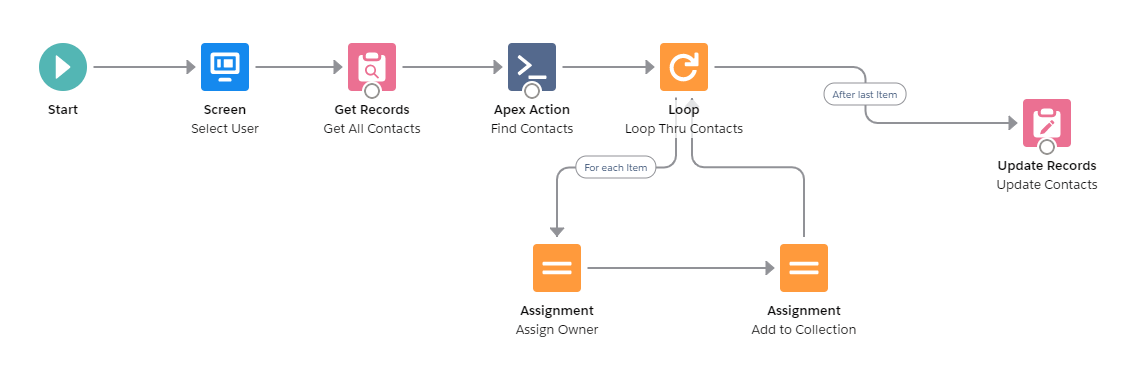
/flow/Contacts_List_Mass_Change_Owner?retURL=/{!Account.Id}
NoteNow thatdon't forget to test your inputflow var must be called 'ids' (case sensitive)button and shouldmake besure ait Textworks Collectionas variable.intended!
Credits Getto Records element gets ALL the records of your object,@Hz and then@ric_hoo thefor Apextheir Actionhelp (seewith thefiguring unofficialsfthis linkall above) will input that collection and output a new collection which contains just the records that were selected, by setting 'targetValuesStringCollection' to {!ids}
The Loop goes through that second Collection, updates the ownerId on the record, and then adds the current record to a third Collection, which is used to Update Records at the end.
