How-To Create QR Codes Easily in Salesforce (No-Code)
Have you ever been asked to generate a QR Code? Looked at integrating Bitly or Zapier or another platform and thought this was going to be a huge lift?!
Well I've been where you have been and I've got a no-code solution that you can complete in two easy steps.
See the Documentation here for more specifics
https://goqr.me/api/doc/create-qr-code/
Step 1: Add CORS Site
- Click on the COG Wheel on the top right of the page
- Select Setup
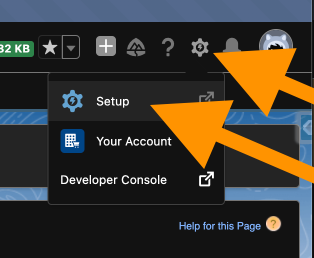
- Search for "CORS"
- Select "CORS"
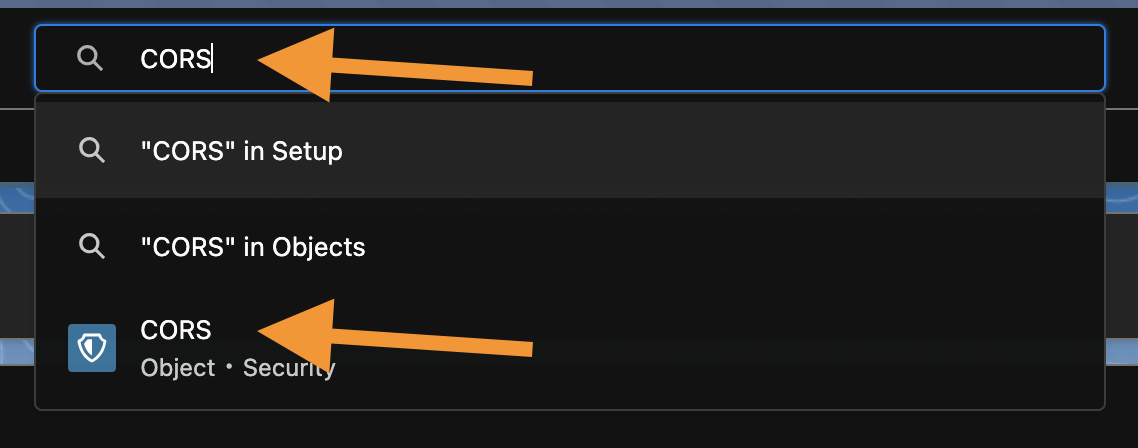
- Click on "New" button
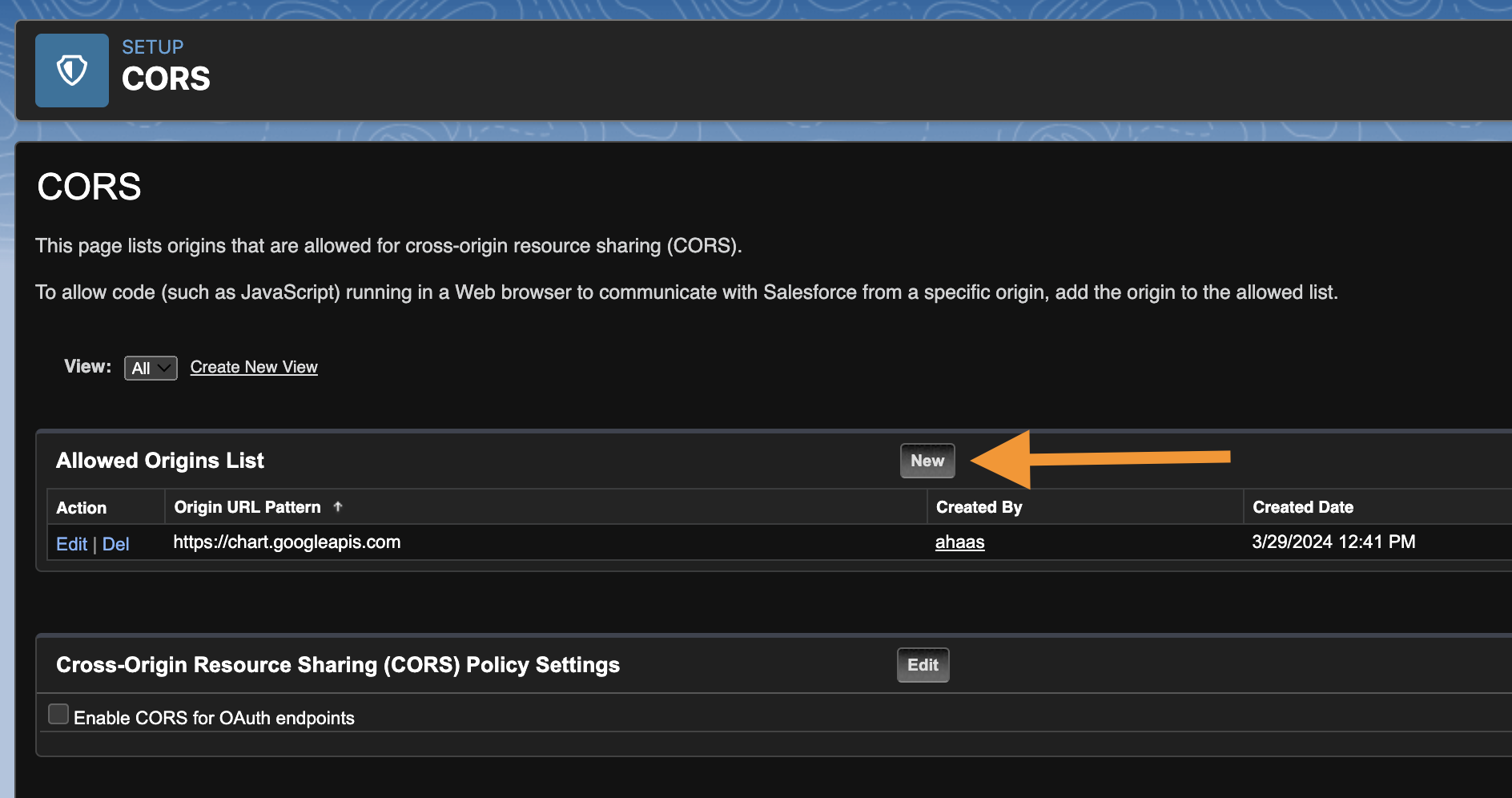
- Enter in the Origin URL Pattern: https://api.qrserver.com/
- And click the "Save" button
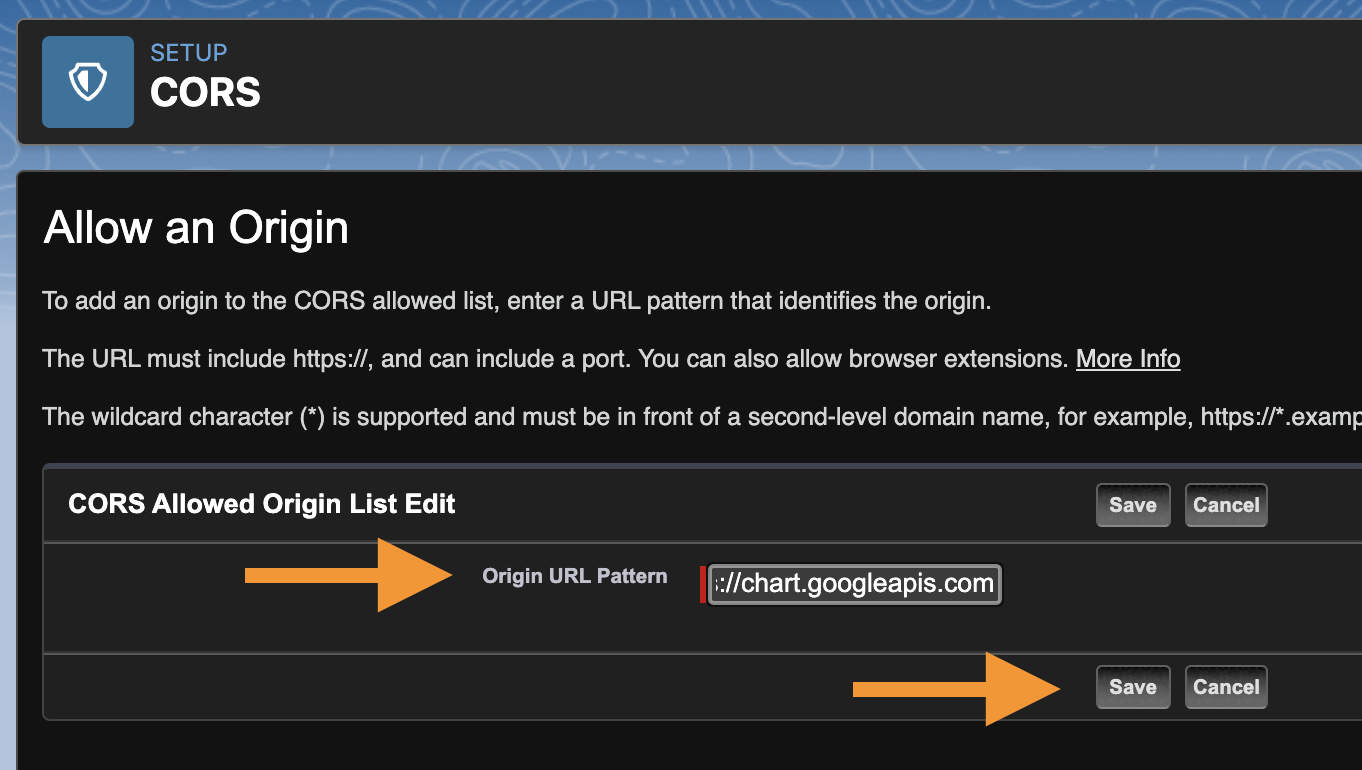
We do this step first to allow Salesforce to propagate the changes to allow this domain to work.
Step 2: Creating Custom Field
You can do this on any field, I will be showing how to do this on the Account Object.
- Click on the COG Wheel on the top right of the page
- Select Setup
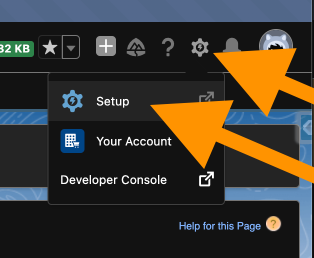
- Click on the "Object Manager" tab
- Select or Search for the Object you want to create the new custom field on
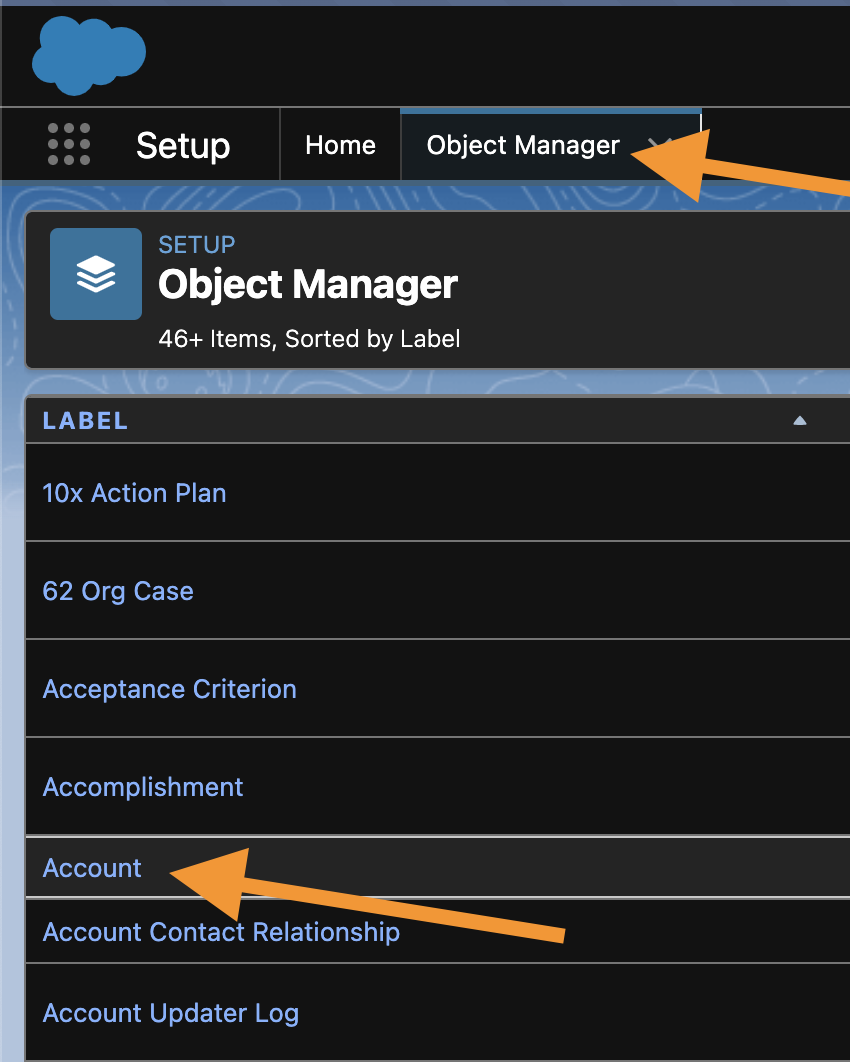
- Click on the "Fields and Relationship" tab on the left
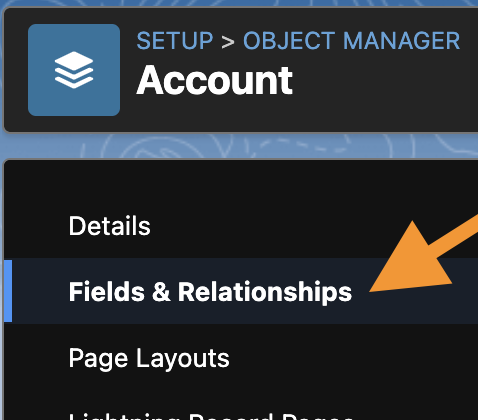
- Click on the "New"
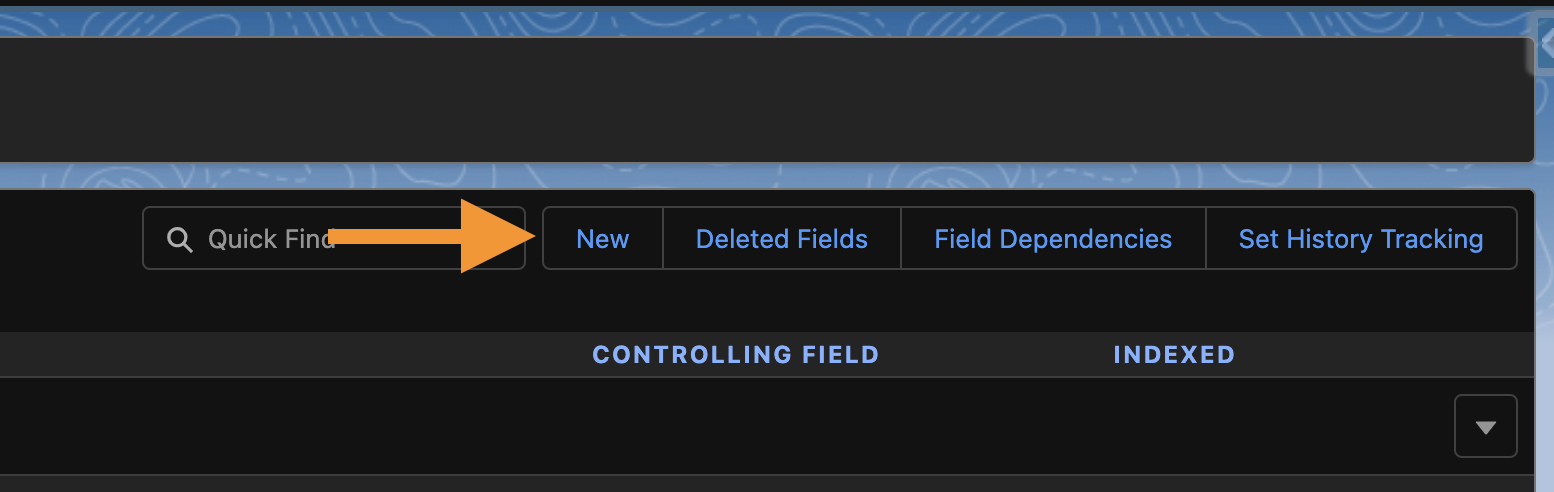
- For the Field Type select "Formula
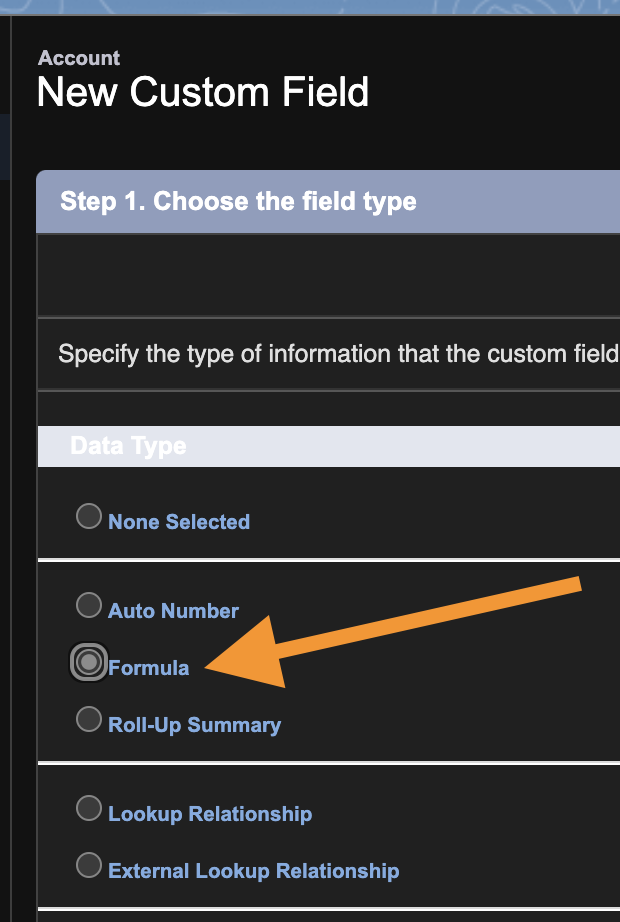
- Click "Next" button to proceed
- Enter a Field Label, Field Name, and select "Text"
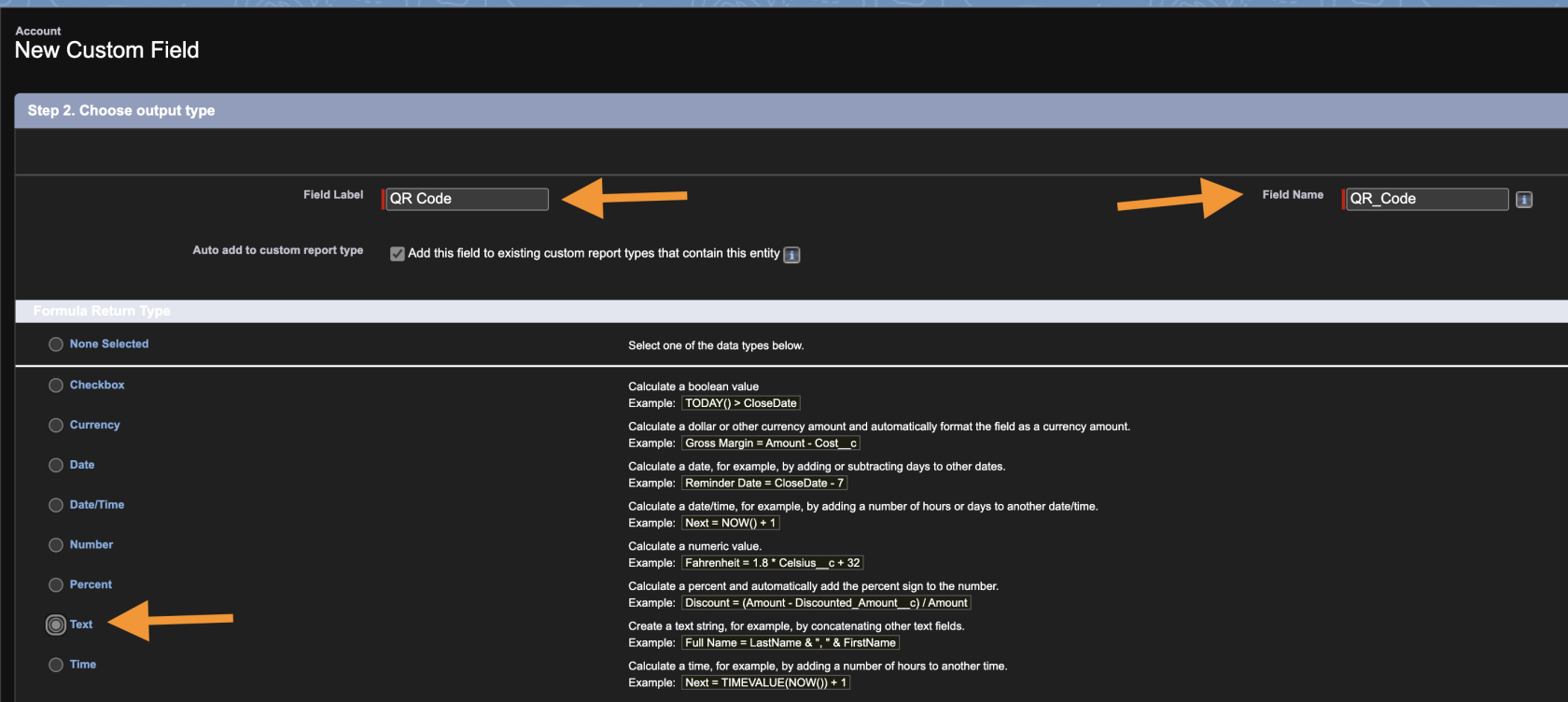
- Click "Next" button to proceed
- For the Formula you will start with the IMAGE() function which will convert the QR Code returned by Google as an image on the page.
- IMAGE("https://api.qrserver.com/v1/create-qr-code/?size=200x200&data=" + Long_URL__c , 'QR Code',240,320)
- You can hardcode the entire URL or use another field like we did below to generate a dynamic QR Code
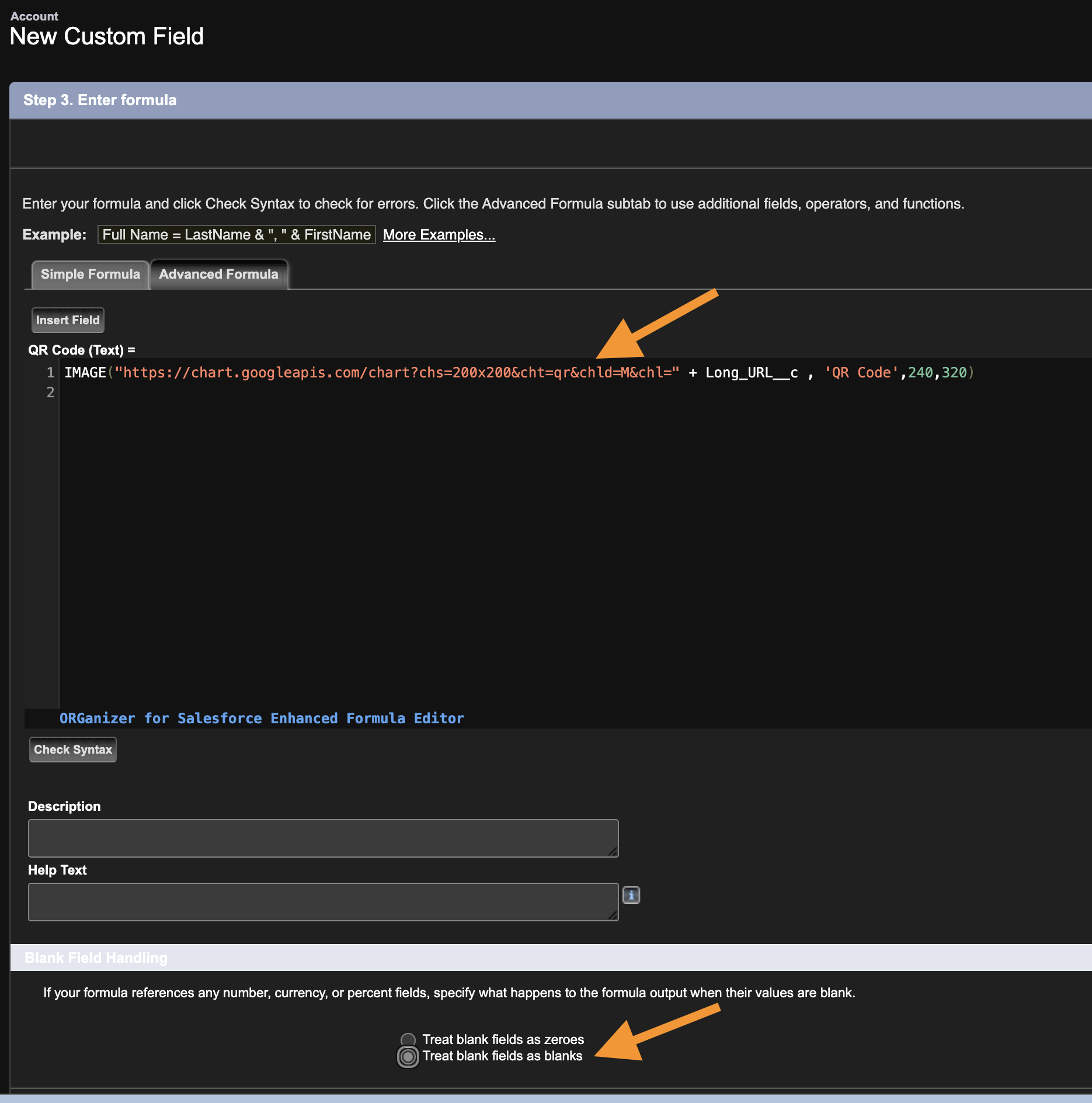
- Click "Next" button to proceed
- Add this field to any permissions sets or profiles as needed and click "Next" button to proceed
- Add this field to any page layouts and click "Finish" to save the field.
Viewing the QR Code
Just note the Orange square won't show on your own QR Code.

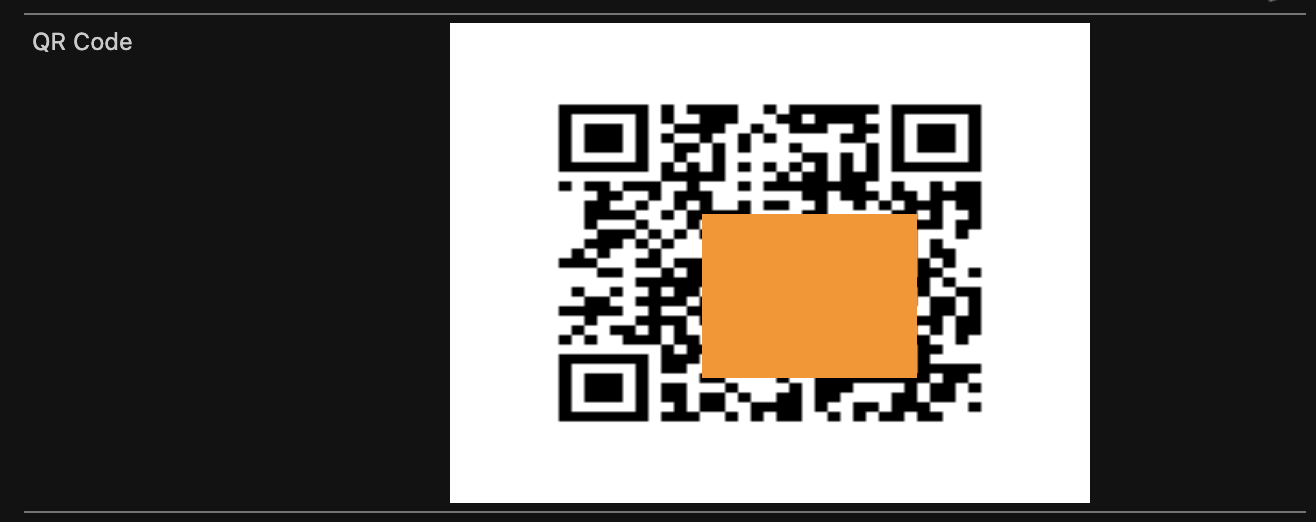
No Comments